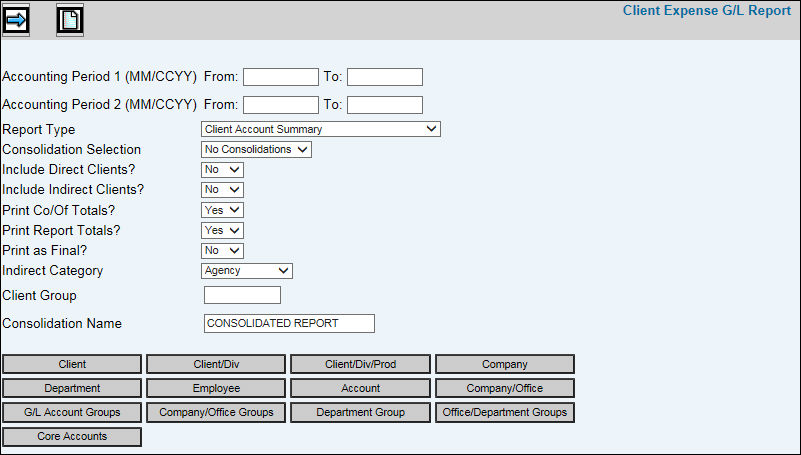
Select General Ledger|Reports|Client Expense G/L Reports.
To collect accounts for a specified accounting period, key a beginning month and an ending month in the Accounting Period 1 fields.
To collect accounts for a second specified accounting period, key a beginning month and an ending month in the Accounting Period 2 fields.
From the Report Type drop-down list, select the type of report you want to generate. Selections include Detail, Department Sequence Detail, Client/Product Account Summary, Department/Client/Product Account Summary, Client Account Summary, Department/Client Account Summary, and Account Summary.
From the Consolidation Selection drop-down list, select No Consolidations (does not consolidate by company or office). There will be a page break for each office within company. Select Consolidate Companies to report activity for all companies that you selected (by clicking <Company>) for consolidation. Select Consolidate Offices to report activity for all offices that you selected (by clicking <Office>) together. There will be no page break by office.
From the Include Direct Client drop-down list, select Yes (default) to include direct clients on the report; otherwise, select No. If No is selected, the Include Indirect Clients must be set to Yes.
From the Include Indirect Client drop-down list, select Yes to include indirect clients on the report; otherwise, select No (default). If No is selected then the Include Direct Clients must be set to Yes.
From the Print Company/Office Totals drop-down list, select Yes to print total amounts at the company/office level; otherwise, select No.
From the Print Report Totals drop-down list, select Yes to print grand totals on the report; otherwise, select No.
From the Print as Final drop-down list, select Yes to print the term FINAL in the report header on month-end reports. The accounting period must be closed before FINAL will print. An error message displays if the accounting period is not closed.
Key/select the type of indirect client to limit information that is collected by a specified type. Selections include All Indirect, Agency, Civic, New Business, Other, and Promotion. This field is used in conjunction with the Include Indirect Client field; therefore, this field must be set to “Yes” to correctly collect information for a specified indirect client type.
To collect information for clients belonging to a group, key the group code in the Client Group field.
In the Consolidation Name field, key a name to identify the report when it prints.
To limit the collections of information, click any of the selections buttons and make selections from the displayed list of items. Information is collected for only the selected items.
Click the Next icon to display the Printing Selection Window where you submit your report to print.