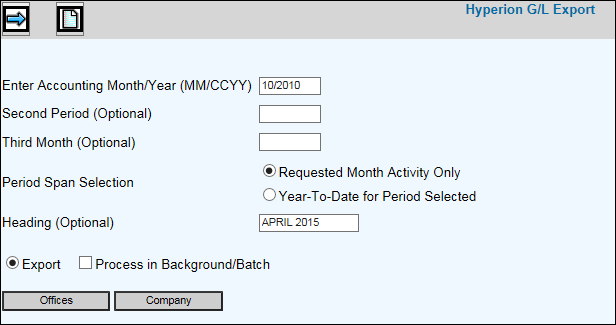
The Hyperion Code Maintenance option is used to key all Hyperion Account Codes and names that are used in the General Ledger Profile. Once you enter any codes into the Hyperion Code Maintenance option, from that point forward it becomes required.
Also, in the Agency Profile you must enter the Hyperion name for each company/office that will be uploaded to Hyperion. You may give the same Hyperion name to multiple company/offices. The system consolidates these companies/offices under the Hyperion names when creating the export.
Select Export/Import|Hyperion GL Export.
Enter the Accounting Month/Year (MM/CCYY Format) for which you want to collect information.
Request information for a Month’s activity only or for year-to-date activity for the selected period. Note: If information is not keyed in these fields, the Columns to Include on Listing window will show "000000" for the corresponding period/month.
For users who want to customize the report’s heading, key up to 15 characters (spaces allowed) in the Heading field; otherwise, leave this field blank. This allows users to change the word ACTUAL that currently displays on the row under the Entity column.
Export is selected by default.
To continue to work in another option or even log off while the information is being processed, click in the "Process in Background/Batch checkbox. This feature works with the Export function so make sure you click both the Export radio button as well as the "Process in Background/Batch" checkbox to process requested information in the background. After requesting information, you will receive a message stating that the report has been started and that it will be emailed to you once it is finished processing.
To limit information that is collected, click any of the selection boxes and make selections from the list.
Click the Next icon to display all of the possible columns of information. Select only the information you wish to include on the report then click the Next icon again to display the Processing Window.
You may click <Cancel> to cancel your request or if the report is large, you can take advantage of the <Send to Background> function which processes the request in the background so you can continue to work in other options. This function is also available on the Prompt as described above.
As always, if you process in the background and your report is under 2MB in size, you will receive your report as an attachment in an email after processing is completed. If your report is over 2MB in size, your email will contain a link that will open a download window where you can save the file to a spreadsheet format.
If you do not click <Cancel> or <Process in Background>, your report is output to the browser where you will see Filter, Page Number, and Max Rows functions. Click the Next Page (down) arrow to display the next page of information on the report. Click the Previous (up) arrow to return to the previous page of information. Key a Max Row to limit the amount of rows that display on a page to the specified number. To filter information, key a valid filter in any of the blank fields located below the applicable column heading and press <Enter>. Only values that match the specified filters are displayed. When filters are applied, page numbers are no longer displayed; however, you can continue to use the Next Page feature to advance to the next page of filtered information on the report. To remove all filters, click <Clear Filters> or you may remove filters separately by highlighting a filter and clicking <Delete>. Note: Total rows are not recalculated when filtering.
Click <Export to Spreadsheet> to export your report to a spreadsheet format or click the Print icon to generate a PDF of your report. If filters are used, only the information that is filtered displays on the spreadsheet or PDF.
Note: PDF processing limits the number of rows that display on the PDF to 3,000. If you receive the message “3000 row limit reached”, use the new filter function to limit the amount of information that is collected.