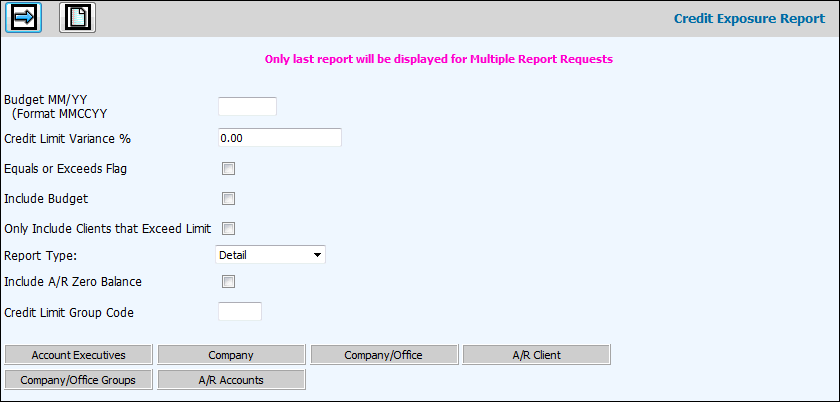
Select Accounts Receivable|Reports|Credit Exposure Report.
Key the Budget MMYY if you want to include budget dollars. The system uses the current installed Budget and Month/Year specified. Based on the time of the month when the report is run, the budget month could be this month or next month. If you key a Budget MMYY, you must click the Include Budget box to show information.
Key the applicable Credit Limit Variance % that is used to denote those clients whose credit obligation to the agency exceeds their established credit limit by this figure. Clients that exceed this percent times their credit limit are identified by three asterisks (***) on the report.
The Equal or Exceed Flag box allows you to indicate if you want to limit the report to only those clients that equal or exceed their client limit times the flag percentage. Click in the box to limit the report to only those clients that equal or exceed their client limit times the flag percentage. Leave the box blank to include all specified clients on the report. Those clients that exceed this percent times their credit limit are identified by three asterisks (***) on the report.
Click in the Include Budget box to include budget dollars.
Click in the Only Include Clients that exceed Limit box to collect information for only those clients that have exceeded the limit.
From the Report Type drop-down list, select Detail, Account Manager, Credit Group, or All Reports to print the report by the selected type. Note: Only the last report will be displayed for multiple report requests.
Click in the Include A/R Zero Balance field to include invoices that are reconciled to zero.
Key a Credit Limit Group code to limit the collection of information for only the items within the specified group.
To limit information that is collected, click any of the selection buttons and make selections from the displayed list. Only information for the items you selected is collected for the report.
Click the Next icon to display the Printing Selections Window where you submit the report to print.
Note: If you select more than one report to PDF, only the last report selected will display. To view your other reports, go to your Spool File