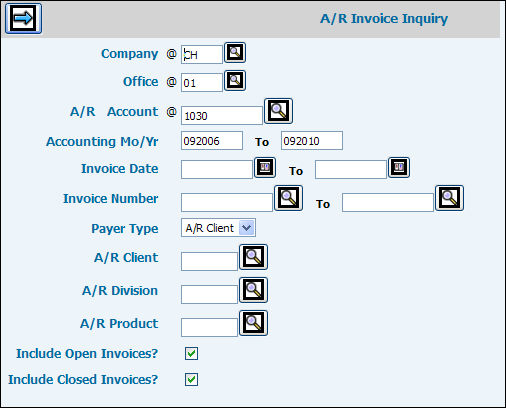
You have the option of viewing invoices for a specific A/R client or A/R client/product. If you do not want to view open invoices or if you want to view closed invoices, you may change the default settings for these prompts on the Prompt Window. You may limit the information you want displayed on the Invoice Summary Window by specifying an invoice date and/or invoice number on the Prompt Window. From the Summary Window, you may access invoice detail, payment information, and General Ledger distribution information. Additional functionality allows you to export your report to a spreadsheet or create a PDF.
Select Accounts Receivable|Inquiries|Invoice Inquiry.
Accept the default sign-on Company/Office or key any other valid company code to which you are authorized to access.
Key a valid A/R account for which you want to view invoices.
Accept the default of the current Accounting Month/Year period or key another accounting period which is more appropriate to your viewing requirements.
To limit the display to invoices within a specific invoice date range, key the From/To Invoice Dates (MMDDYY). Key only the from date to indicate a beginning month/day/year.
To limit the display to invoices within a specific invoice number range, key the From/To Invoice Numbers. Key only the from invoice number to indicate a beginning invoice number.
From the Payer Type drop-down list, select the applicable Payer Type (Client, Vendor, Employee, A/R Client). The Payer Type keyed determines the field(s) that follow. Example: If you select A/R Client, the fields that follow become A/R Client/Level2/Level3 fields, if you select Vendor, the field that follows becomes a Vendor field.
This field is determined by the Payer Type selected above. Key information applicable to the type of selected payer.
In the Include Open Invoices field, click in the checkbox if you want to display Open Invoices or leave this box blank if you want to exclude Open Invoices.
In the Include Closed Invoices field, click in the checkbox if you want to display Closed Invoices or leave this box blank if you want to exclude Closed Invoices.
Click the Next icon ![]() to display
the A/R Invoice Summary Window listing all invoices meeting your selection
criteria.
to display
the A/R Invoice Summary Window listing all invoices meeting your selection
criteria.
Click the radio button next to the invoice on which you want to view information then click <Detail> to view Invoice Detail.
Click <Payments> to view payments made against the selected invoice.
Click <Transfer> to view any transfer amounts made against the selected invoice.
Click <G/L Distribution> to view General Ledger entries made when the selected invoice was posted. Click <Summary> from any of these windows to return to the Summary Window where you can select another invoice for viewing.
To export G/L distribution information for multiple invoices, select the invoices you want to export then click the <Multi G/L Distribution Export> button. Information is processed in the background allowing you to continue working in this option or other options. After processing is completed, information is sent to you as an attachment in an email.
To export G/L distribution information for all invoices, click the <Export All G/L Distribution> button. Information is processed in the background allowing you to continue working in this option or other options. After processing is completed, information is sent to you as an attachment in an email. Note: This function limits the number of rows that can be exported to 2,000. If rows exceed 2,000, an error message is displayed.