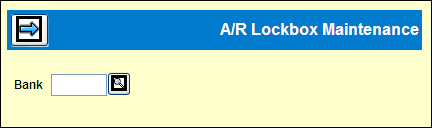AR Lockbox Maintenance
This option is used to maintain cash receipts that were unable to be
completely matched. Maintenance can include correcting any invalid invoice
numbers, adding multiple lines to break an amount down by different clients/products,
and classifying any unknown amounts as unapplied cash. If there is not
a match for the entire amount received, the remainder goes into unapplied
for the client/product of the first invoice that was successfully matched.
If no match can be found whatsoever for a payment, then the check is recorded
as unapplied for the default A/R Client set up in the Lockbox Information
area of the Bank Code Maintenance option in the Central Data Base.
- Select
Accounts Receivable|Cash Receipts Entry|A/R Lockbox Maintenance.
A/R Lockbox Maintenance Prompt
- Key the
code of the Bank from which you received cash receipts.
- Click Next to display transmitted information. Information includes
the file date, file time, the lockbox number, check serial number,
bank code, payment type (Check Multiple – remittance advice, Check
Only –no remittance advice, ACHA Payment- electronic payment, and
Wire – wire transfer), bank company/office, matched status, and the
payment total.
- To maintain
a line item with an unmatched status, click in the radio button located
beside the applicable line item and click Next
- Check
the displayed Invoice Number(s) for accuracy. If incorrect, key the
correct invoice number. If a Check Only payment type is received,
the Invoice Number field will be blank. Key the Invoice Number that
applies to the invoice amount.
- Click the Recalculate icon to update the amount in the Mediaocean
Total field.
- If applicable, click Add to add multiple lines to break an amount
down by different clients/products, change amounts for partial payments,
or classify any unknown amounts as unapplied cash. To classify an
amount as unapplied, key UA in the Invoice Number field. The Payment
Number acts as the Reference number used when distributing unapplied
cash through the Cash Receipts Entry option.
Note: The Mediaocean Total must match the amount received
from the bank and which displays in the Payment Amount field.
- Click
Recalculate to check your entries. The Mediaocean Total field is updated
and displays the total amount keyed in the Mediaocean Amount field(s).
- To delete a line item, click in the box located beside the line
item then click Delete. All deleted checks must be processed manually
through the Enter Cash Receipts option.
- If applicable, click Restore to return the line item to its original
appearance before any maintenance was performed.
- When finished, click Save to return to the list of line items.
- As each line item is matched, the status is changed to Yes.
- To see the results of a matched receipt, click the applicable radio
button located beside a line item that has a matched status of Yes
and click Next.
- When finished matching invoices, post receipts through
the Post Matched Lockbox Receipts option.