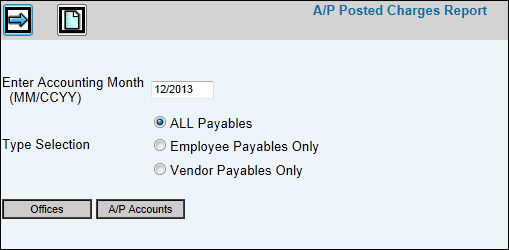
Select Accounts Payable|Reports|Posted Charges Report.
Key the Account Month (MMCCYY) for which you want to collect posted charges.
From the Type Selection area, click one of the following options:
All Payables. Collect posted charges for both employee payables and vendor payables.
Employee Payables Only. Collect posted charges for only employee payables.
Vendor Payables Only. Collect posted charges for only vendor payables.
To further the limit the collection of information, click <Offices> and/or <A/P Accounts> to display a list of items from which to choose. Only the items you select will display on the report. The <A/P Accounts> selection button only shows accounts that are set up as A/P accounts in the Chart of Accounts Definition Subsidiary Type.
Click the Next icon ![]() to display
the Printing
Selections Window.
to display
the Printing
Selections Window.