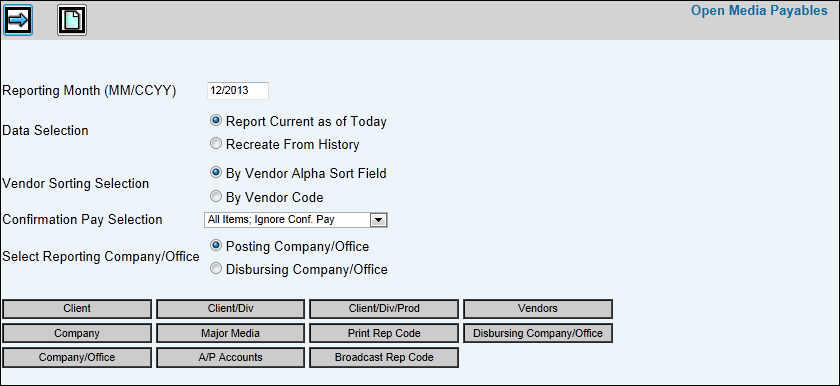
Select Accounts Payable|Reports|Open Media Payables Report.
The status of invoices as of today prints unless you specify an ending date in the Reporting Month (MM/CCYY) field.
To see the status of what is still open from a previous month's processing, click the Report Current as of Today radio button in the For Data Selection area of the window. To recreate subsidiary detail, click the Recreate From History radio button.
In the Vendor Sort Selection area, click the applicable radio button to sort By Vendor Sort Field or By Vendor Code.
From the Confirmation Pay Status drop down list select an Allocation/Release Status to allow users of Confirmation Pay to view/print information pertaining to the selected Allocation/Release Status Selections include:
All Items Ignore Confirmation Pay. All invoices/line items regardless of Confirmation Pay allocation/release status.
All Released (A/R, N/R, X/R) All invoices/line items that are released to be paid (Release Status of R).
Allocated/Released (A/R) Invoices/line items that are successfully applied to a client payment by Confirmation Pay (A). Invoices/line items that are released to be paid (R).
Not Allocated/Released (N/R) Invoices/line items are approved for payment but not yet applied to a client payment (N). Invoices/line items that are released to be paid (R).
Not Allocated/Not Released (N/N) Invoices/line items that are approved for payment, but not yet applied to a client payment (N). Invoices/line items that are eligible for payment, but not yet released for payment either by the allocation process or by manual selection for immediate release (N).
Suspended Not/Released (S/N) Invoices/line items that are temporarily suspended from the allocation process by the user (S). Invoices/line items that are released to be paid (R).
C/P Not Required/Released (X/R) Confirmation Pay is not required (X). Invoices/line items that are released to be paid (R).
In the Select Reporting Company/Office section, click Disbursing Company/Office if the company/office that pays is different from the Posting Company/Office. Posting Company/Office is the default.
To limit information that is collected, click any of the selection buttons and make selections from the displayed list. The <A/P Accounts> selection button only shows accounts that are set up as A/P accounts in the Chart of Accounts Definition Subsidiary Type.
Note: Even though a Broadcast Rep selection limits information to open payable for the selected Reps, it does not however limit open payables for all other media types. Open media payables for all other media types will continue to display on the report along with the open payables for any selected Broadcast Rep.
Note: To eliminate the need to log on to each company separately to request reports, click <Company> or <Company/Office> or <Disbursing Company/Office>. This allows cross company reporting as well as multi-office reporting without having to leave your option. Click <Company> to display a list of all companies to which you have authority. When selected, information is collected for all offices belonging to the selected companies and to which you have access. To limit the collection of information, click <Company/Office> to display a list of all posting companies and all offices belonging to each posting company. Select only the posting companies/offices on which you want to report. Information is collected for only your specified selections. Click <Disbursing Company/Office> to display a list of all disbursing companies and all offices belonging to each disbursing company. Select only the disbursing companies/offices on which you want to report. Information is collected for only your specified selections.
Click the Next icon ![]() to display the Printing
Selections Window.
to display the Printing
Selections Window.