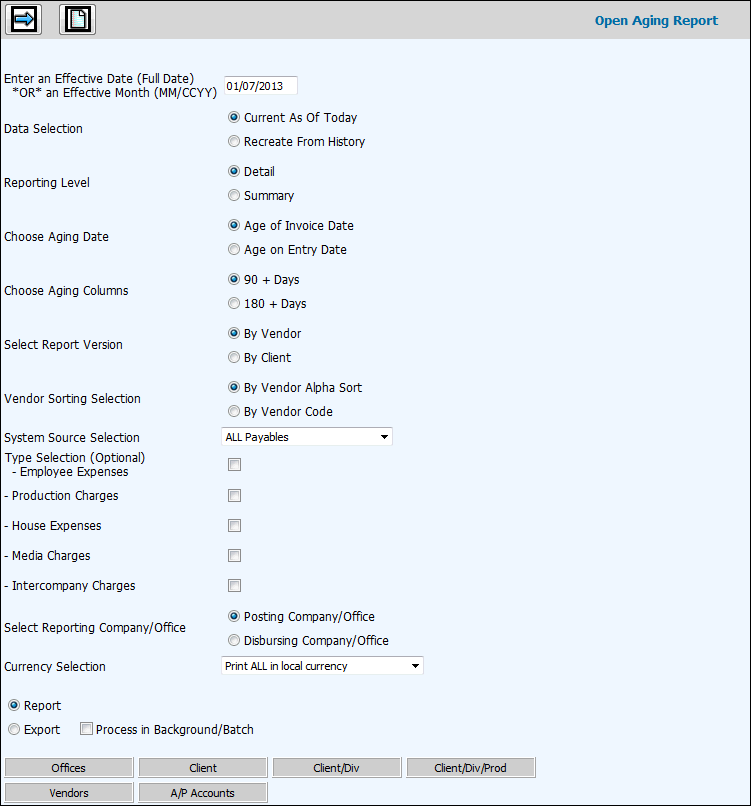
Select Accounts Payable|Reports|Open Aging Report.
If you want to show each age group as a number of months past due, key the month and year (MM/CCYY) you want reported in the current column. This date is used if you want an accounting report that is aged by month. To base the report on actual activity by invoice date, not an accounting month, key the full Effective Date (MM/DD/CCYY)
From the Data Selection area, click Print Current at Today radio button to see the status of what is still open from a previous month's processing to the current date. Click Print From History radio button to recreate subsidiary detail.
From the Choose Reporting Level area, select the level of detail you want to include on the report. Detail prints the report in detail with every invoice for the supplier. Summary prints report in summary with one total line for each supplier.
From the Choose Aging Date area, select the date the system should use to determine the age of the payable. Age on Invoice Date uses date of invoice. Age on Entry Date uses the date of entry (date the invoice was processed).
From the Select Aging Columns area, select the aging columns for the report. 90+ Days (or 3+ months) or 180+ Days (or 6+ months).
From the Select Report Version area, select to report by Vendor or by Client.
From the Vendor Sort Selection area, select to sort By Vendor Sort Field or By Vendor Code.
From the System Source Selection drop-down list, select All Systems, Financial/Production Only, or PRINT Only.
Click in the box next to each type of expenses/charges (Employee Expenses, Production Charges, House Expenses, Media Charges, and Intercompany Charges) you want to include on the report. If you want to include all expenses/charges, leave all of the boxes blank.
In the Select Reporting Company/Office section, click Disbursing Company/Office if the company/office that pays is different from the Posting Company/Office. Posting Company/Office is the default.
From the Currency Selection drop-down list, select Print ALL in Local Currency (shows all payables both local and foreign) or Include Foreign Currency Items Only (shows only A/P entries with an exchange code, and the foreign currency amount is reported instead of the local currency amount). Also, since there are different currencies being reported when using this selection, no totals other than vendor totals are printed.)
To display the Printing Selections Window, click the Report button.
To export the report to a spreadsheet format, click the Export button.
To continue to work in another option or even log off while the information is being processed, click in the "Process in Background/Batch checkbox. This feature works with the Export function so make sure you click both the Export radio button as well as the "Process in Background/Batch" checkbox to process requested information in the background.
To limit the collection of information, click any of the selection button and make selections from the displayed list of items. Information is only collected for the specified selections. The <A/P Accounts> selection button only shows accounts that are set up as A/P accounts in the Chart of Accounts Definition Subsidiary Type.
Click the Next icon. If you selected Report, the Printing Selections Window displays. If you selected Export, the Columns to Include on Listing window displays. Select only the information you wish to include on the report then click the Next icon again to display the Processing Window.
You may click <Cancel> to cancel your request or if the report is large, you can take advantage of the <Send to Background> function which processes the request in the background so you can continue to work in other options. This function is also available on the Prompt as described above. As always, if you process in the background and your report is under 2MB in size, you will receive your report as an attachment in an email after processing is completed. If your report is over 2MB in size, your email will contain a link that will open a download window where you can save the file to a spreadsheet format.
If you do not click <Cancel> or <Process in Background>, your report is output to the browser where you will see Filter, Page Number, and Max Rows functions. Click the Next Page (down) arrow to display the next page of information on the report. Click the Previous (up) arrow to return to the previous page of information. Key a Max Row to limit the amount of rows that display on a page to the specified number. To filter information, key a valid filter in any of the blank fields located below the applicable column heading and press <Enter>. Only values that match the specified filters are displayed. When filters are applied, page numbers are no longer displayed; however, you can continue to use the Next Page feature to advance to the next page of filtered information on the report. To remove all filters, click <Clear Filters> or you may remove filters separately by highlighting a filter and clicking <Delete>. Note: Total rows are not recalculated when filtering.
Click <Export to Spreadsheet> to export your report to a spreadsheet format or click the Print icon to generate a PDF of your report. If filters are used, only the information that is filtered displays on the spreadsheet or PDF.
Note: PDF processing limits the number of rows that display on the PDF to 3,000. If you receive the message “3000 row limit reached”, use the new filter function to limit the amount of information that is collected.