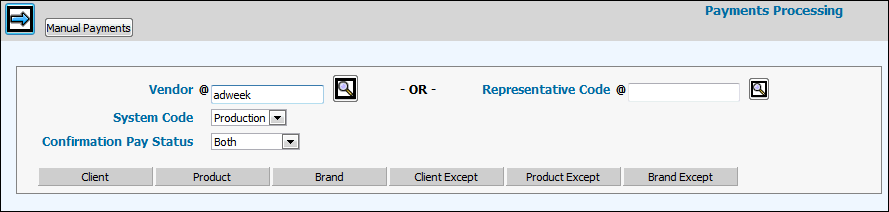
Note: BMG Netting Users Only. Approved Netting invoices will not be displayed when using this option. Also, a wire transfer may not be used if the invoice has been approved to be paid by the Netting system. A message displays letting you know that approved netting invoices have been excluded.
Note: For users of PRINT who also use FINANCIALS/PRODUCTION, Central Pay must be "On" to use this option.
Note: Security is mandatory for this menu since disbursements are involved. Manual Payments Security is granted through Check Entry Security located in the Check Processing folder.
Select Accounts Payable|Manual Payments Processing|Make Changes/Manual Payments.
Make Changes Manual Payments Prompt
Key the vendor code for whom you want to pay invoice line item information or key a Representative Code (companies that represent publications for contract, paying, or trafficking purposes and which are used in PRINT). Codes are set up in Common Vendor in the browser's Central Data Base.
From the System Code drop-down list, select the System for which you are processing/changing invoice line items.
(Confirmation Pay Users Only) The Confirmation Pay Status drop-down list displays only if Confirmation Pay is turned "On". From the Confirmation Pay Status drop-down list, select the type of invoices/items you are processing/changing.
Released = Invoices/items are released to be paid without prior confirmation of client payment.
Not Released = Invoices/items cannot be paid until they are allocated to a client payment or are released manually without allocation.
Both = Both Released and Not Released invoices/items.
To limit the collection of information, click <Client> to select only those clients you want included on the Detail Window. Click <Client Except> to select clients you want excluded on the Detail Window. Click any of the other selection buttons and repeat the selection process
Click <Manual Payments> to display the Payments Processing Entry Window.
Payments Processing Entry Window
Key the check/cash/draft number in the Transaction Number field. When using the same Transaction Number for a different payment type, a warning message displays informing you that the cash/check number has already been used. You may ignore this message and continue with the selection of payments and posting of payments. As always, if payments have already been posted against the keyed Transaction Number for a payment type, an Error Message displays and you cannot continue.
Note: Fields that allow manual check payments, petty cash, and draft/wire payment processing are controlled by the Payment Processing Security option in the Payments Processing folder. To display only those fields that allow manual check payments and petty cash processing, go to Payment Processing Security and click the ”Allowed to Enter Manual Checks” checkbox. To display only those fields that allow wire transfer processing, click the ”Allowed to Enter Wire Payments” checkbox. To display fields that allow manual check payments, petty cash, and wire transfer processing, click both the ”Allowed to Enter Manual Checks” and ”Allowed to Enter Wire Payments” check boxes.
If you keyed a check number in the Transaction Number field, key the Bank Code of the bank from which you are issuing the check.
Key the office and petty cash/draft account if this is a cash or draft payment.
Key the date of the payment in the Payment Date field.
Key the amount of the manual payment in the Manual Check Amount field.
If a third-party payee is involved instead of a vendor, key the code of the third-party to which the check is written in the Third Party field.
Click the Next icon ![]() to display the Payment Processing Selection Window. Each unpaid invoice
for the selected vendor displays, along with related information about
the invoice.
to display the Payment Processing Selection Window. Each unpaid invoice
for the selected vendor displays, along with related information about
the invoice.
Payment Processing Selection Window
If vouchers have been selected for payment by another user, the following messages displays on the Payments Processing Selection window: “Some Items Have Been Selected by Another User.” “Click Items Selected button to view.” To identify the items that have been selected as well as the user(s) who selected them (to include yourself) click the Items Selected button. Information includes the User ID and Name, Invoices, Invoice Amount and Date, and other information pertaining to the selected payments. To sort columns of information, click the column heading. To close the window, click <Cancel>. Items Selected Window Note: Only items that have been selected for payment using the Payment Selection option will show in the new Items Selected window. If no items have been selected, the Items Selected window displays “No Records Found”.
Click <Access Fields> to access the Query, Pay Date, SX, and Vendor Invoice fields. These fields become input capable so you can make applicable changes. Notice the arrow located in the Pay Date column heading. This arrow indicates that you can arrange the Pay Dates in ascending or descending order. Just click in the heading to rearrange dates. Other columns may be rearranged as well.
To display/hide columns of information, click the Preferences icon. Place a check in each box next to the items you want displayed as a column of information on the Checks Processing Window then click <Save>. To hide information, leave each applicable check box blank.
To make a partial payment on an invoice, select the invoice then click <Partial Payment> to display a Payable Amount Window. Key the partial payment amount for each applicable invoice in the Amount This Payment field then click the Save icon.
To set up a description and/or third party or bank number for vouchers, click the Description/Third Party/Bank icon. Key the Description, Bank Office, Bank Account, and any Third Party information in the displayed fields then click the Save icon.
Click in the Mnl checkbox next to each invoice you want to pay by a manual check or click the Select All icon to select all invoices.
The Client, Div/Grp, and Med fields display if selected as a Preference. These fields are used for PRINT invoices when Central Pay is turned On.
In the QRY field, you may key a valid query code to stop payment on a particular invoice or prohibit the invoice from being processed. Query codes are set up in the Accounts Payable Records option in the Agency Profile on the (DBPRFL) menu. You must click <Access Fields> to access the QRY field. Afterwards, you can make applicable changes
To select invoices using a payment due date, click <Access Fields> to access the Pay Date field. You may change or remove the payment due dates in this field. Key a date or click the Calendar icon and select a date. Notice the arrow located in the Pay Date column heading. This arrow indicates that you can arrange the Pay Dates in ascending or descending order. Just click in the column heading to rearrange dates.
The Voucher field displays the voucher number associated with the invoice.
The Pay Amount field displays the remaining amount of the invoice to be paid. If an asterisk displays next to the amount, the amount represents a "Partial Payment". If an O displays next to the amount, the amount represents an "Overpayment".
The Inv/Ins Date field displays the supplier's invoice date keyed upon entry of the invoice. To change the Invoice Date if the invoice date was keyed in error, click <Change Inv/Ins Date>. The field becomes input capable so you can change the vendor's invoice date for any invoice. Notice the arrow located in the Invoice Date column heading. This arrow indicates that you can arrange the Invoice Dates in ascending or descending order. Just click in the column heading to rearrange dates.
If suffixes for this vendor have been set up in Common Vendor, you may key/change the suffix that is applicable to the address to which you want to send the check. You must click <Access Fields> to access the SX field.
The Vendor Invoice field displays the invoice number keyed upon entry of the invoice. You must click <Access Fields> to access the Vendor Invoice field. Afterwards, you may change information in this field if the invoice number was keyed in error.
The Sys field displays the System code selected on the Prompt Window. The Total Selected field displays the amount of all line items marked with a check mark in the Mnl field.
The Alc and Rel fields display the status of the voucher. The Confirmation Pay Status is selected on the Prompt Window.
When finished, click the Save icon ![]() .
.