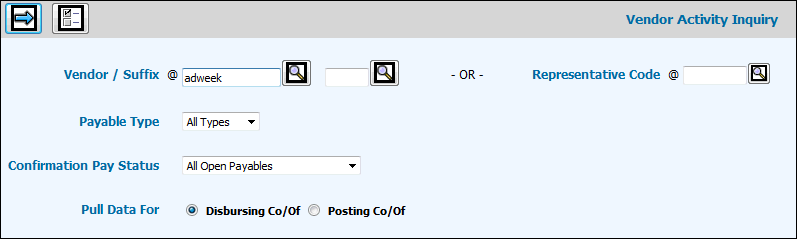
Select Accounts Payable|Inquiries|Vendor Activity Inquiry.
Vendor Activity Inquiry Prompt
Key a valid Vendor code and if applicable key a Suffix in the Suffix field if your company uses suffixes to define alternate payment addresses for a vendor. Suffixes are set up in Common Vendor.
If applicable, key a Representative Code (companies that represent publications for contract, paying, or trafficking purposes and which are used in AdVault Print).
From the Payable Type drop-down list, select All Types, Expense, Media, Production, or Voucher).
From the Confirmation Pay Status drop down list, select an Allocation/Release Status to allow users of Confirmation Pay to view information pertaining to the selected Allocation/Release Status. Selections include:
All Open Payables Ignore Confirmation Pay. All invoices/line items regardless of Confirmation Pay allocation/release status.
All Released (A/R, N/R, X/R). All invoices/line items that are released to be paid (Release Status of R).
Allocated/Released (A/R). Invoices/line items that are successfully applied to a client payment by Confirmation Pay (A). Invoices/line items that are released to be paid (R).
Not Allocated/Released (N/R). Invoices/line items are approved for payment but not yet applied to a client payment (N). Invoices/line items that are released to be paid (R).
Not Allocated/Not Released (N/N). Invoices/line items that are approved for payment, but not yet applied to a client payment (N). Invoices/line items that are eligible for payment, but not yet released for payment either by the allocation process or by manual selection for immediate release (N).
Suspended Not/Released (S/N). Invoices/line items that are temporarily suspended from the allocation process by the user (S). Invoices/line items that are released to be paid (R).
C/P Not Required/Released (X/R). Confirmation Pay is not required (X). Invoices/line items that are released to be paid (R).
In the Pull Data For field, click the Disbursing Company/Office radio button to view Open/Paid invoices for only the Disbursing Company/Office. Click the Posting Company/Office radio button to view Open/Paid invoices for only the Posting Company/Office.
Click the Next icon to display the Vendor Activity Inquiry Window. This window displays the Vendor code keyed on the Prompt Window along with the vendor's name and address information. Also listed are the last four payments made to the vendor. Each of these payment numbers is followed by CH (check), CS (Cash), VD (voided check), or DF (draft) to indicate the type of payment, the date of the check, and the amount.
Vendor Activity Inquiry Detail Window
Click <Inv Prefs> to display a window where you may select items you want displayed as a column of information on a selected inquiry. In the left-hand box, click items you want displayed as a column of information then click the Right Arrow. Items you selected are moved to the right-hand box and will display as a column of information on the selected inquiry. To remove items, click the item in the right-hand box then click the Left Arrow. Click the Save icon to save your selections. Helpful Hint: To display columns of information in a particular order, just move items in the order in which you want them displayed.
To limit the listing of invoices with an invoice date within a specified date range, key the desired dates in the Invoice Date From/To fields.
To limit the listing by bank on which checks are drawn, key a bank code in the Bank field.
To limit the activity displayed to checks with a check date within a specific date range, key the desired dates in the Check Dates From/To fields.
To limit the listing of invoices within a range of check numbers, key the desired check in the Check Number From/To fields.
To limit the listing of invoices by Client/Division/Product, key applicable codes in the Client/Division/Product fields.
To limit the listing of invoices by job, key the applicable job number in the Job field.
Open Invoices Window
Click <Open Invoices> from the Vendor Activity Inquiry Header window to display a list of open invoices for the selected vendor.
Each inquiry selection displays columns of information that you selected when you clicked <Inv Prefs>. To display inquiry information in an order, click the column heading. Example: Click the Voucher Column Heading to display vouchers in ascending order.
To search for an invoice, key an invoice number in the Search Invoice field then click <Search>. To search for information in any column, click CTL+F to display a search window. Key the word/number on which you want to search in the ”Find What” field then click <Find Next>. Continue clicking <Find Next> until you find the applicable information. There is also a Match Whole Word and Match Case feature. Just click the applicable radio button. To go backwards or forward in the list, click the Up/Down radio button.
To export vendor activity to a spreadsheet, click the <Export to Spreadsheet> function.
To see General Ledger information relating to the selected vendor invoice, click the radio button located beside the applicable vendor invoice or payment located on either the Open Invoices Window or the Invoice Payments Window and click <G/L Distribution>.
Paid Invoices Window
Click <Paid Invoices> from the Vendor Activity Inquiry Header window to display a list of paid invoices for the selected vendor and the selections you entered on the Prompt Screen.
Click <Inv Prefs> to display a window where you may select items you want displayed as a column of information on a selected inquiry as described for the Open Invoices Window.
To search for an invoice, key an invoice number in the Search Invoice field then click <Search> or use <Ctrl + F> as described for the Open Invoices Window.
To see payment detail, click the radio button located beside the applicable invoice then click <Payments> to display all payments for the selected vendor.
Open and Paid Window
Click <Inv Prefs> to display a window where you may select items you want displayed as a column of information on a selected inquiry as described for the Open Invoices Window.
To search for an invoice, key an invoice number in the Search Invoice field then click <Search> or use <Ctrl + F> as described for the Open Invoices Window.
Click the radio button beside the applicable vendor invoice and click <Payments> to display all payments for the selected vendor or <G/L Distribution> to display General Ledger posting information for the invoice.
Specific Invoice Window
Click <Spec Invoice> from the Vendor Activity Inquiry Header window to display a window where you can key a specific vendor/invoice combination or voucher on which you want to view information pertaining to G/L Detail, Billing Detail, Check Detail and G/L Distribution.
Specific Invoice Prompt Window
Key or select a Vendor code.
Key an Invoice Number on which you want to inquire or key a Voucher Number.
To view summary information only (Check, Date, and Amount), click the Summary checkbox.
Click the Next icon to display invoice/voucher information for the specified vendor. Information includes invoice number, voucher number, invoice amount, invoice date, pay date, job number, cleared date, etc.
Click the New Request icon to return to the Prompt for selection of another vendor.
Specific Invoice Detail Window
Click <GL Detail> from the Specific Invoices/Voucher window to display General Ledger detail information pertaining to the specified invoice or voucher. Information includes job number, debit office, account, department, amount, offset office, offset account, etc.
Click <Billing Detail> from the Specific Invoices/Voucher window to display billing information pertaining to the specified invoice or voucher. Information includes bill number, amount, bill date, and job number.
Click <Next Voucher> from the Specific Invoice/Voucher window to display detail information for the next voucher on the list.
Payments Window
Click <Payments> from the Vendor Activity Inquiry Header window to display a list of payments made to the specified vendor.
To search for specific information pertaining to a payment, key information in the Search Invoice field then click <Search> or use <Ctrl + F> as described for the Open Invoices Window.
Click the radio button beside the applicable payment then click <G/L Distribution> to display General Ledger information for the payment.
Click the radio button beside the applicable payment then click <Check Detail> to display the Payment Detail window where you can view information pertaining to the check that was issued. Invoice Preferences determine what is displayed on the Payment Detail Window. Information can include the Vendor Invoice number, Voucher number, Confirmation Pay status, PO Number, Bank, Scheduled Pay Date, etc.
Click <Inv Prefs> to display a window where you may select items you want displayed as a column of information on a selected inquiry as described for the Open Invoices Window.
To search for an invoice, key an invoice number in the Search Invoice field then click <Search> or use <Ctrl + F> as described for the Open Invoices Window.
Click the radio button beside the applicable vendor invoice and click <G/L Distribution> to see General Ledger information for the invoice.