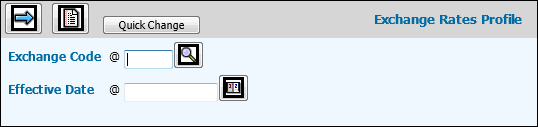
Exchange Rate Maintenance Prompt
Key the Exchange Code for the exchange rate you are defining. To search for codes, click the Exchange Code lookup to show a list of ISO standard currency codes as well as the most current effective date of the currency rate. If a currency rate has not been set up for a currency code, the Effective Date will be blank. If you key a nonstandard currency code, an error message displays.
Key the date the exchange code is to become effective in the Effective Date field.
If you want to quickly change the rate of an existing
code, you may click <Quick Change> to quickly change the effective
date and current rate for the applicable exchange code. When finished,
click the Save icon ![]() .
.
If you want to limit the collection of information,
just click the Listing icon ![]() then key dates in the ”Enter Effective Date Range to Report” fields.
Information is only collected for the period of time falling between
the specified dates.
then key dates in the ”Enter Effective Date Range to Report” fields.
Information is only collected for the period of time falling between
the specified dates.
Click the Next icon ![]() .
.
Exchange Rate Maintenance Entry Window
Key the Current Rate for this exchange code in the Current Rate field.
Key the Country name for this exchange code.
From the Decimal drop-down list, select 0 if the currency of this country does not use decimals or select 2 if the currency of this country is two decimals.
From the Number Editing drop-down list, select 999,999.99 to edit numbers with commas separators and a decimal point or select 999.999,99 to edit numbers with a decimal point as a separator and a comma for decimal identifier.
If you selected a Number Editing scheme of 999.999,99, key the character you want to use for printing purposes. For example, Portugal represents its currency figures as 999.999$99.
Click the Save icon.