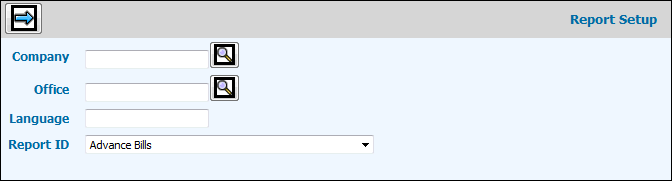
Select Admin|Report Setup.
Key the Company/Office for whom you are setting up font styles and images. To set up font styles and images for all companies/offices, leave these fields blank.
Select the ID of the report for which you are setting
up font styles and images then click the Next icon ![]() .
.
Note: The Standard Reports selection uses monospaced fonts only. Monospaced fonts are used to properly align text (especially text in columnar format such as that found on the Status Report in Workflow) on reports output to the browser or output as a PDF. Standard Report fonts do not affect any font setting you use for regular report forms.
If you want to add page numbers to reports, click in the Show Page Number box. If this box does not display for some selections, it means that page numbers cannot be added.
Before you make selections, key any text in the Text to Preview field to preview your selections.
Select the Font Family, Font Size, Font Weight, and Font Style. If you selected Purchase Orders, a Footer section and Back Page section displays. Click text for your font selections to affect the Footer or Back Page of purchase orders. Click Image to display a window allowing you to select the File Name of the image you want displayed in the Footer or Back Page of purchase orders. If terms and conditions are lengthy, you may want to reduce the font size to decrease the number of pages that print to avoid the possibility of having a blank page print or print a page that only has a few lines of text.
Accept the default or key the Heading, Body, and Footer Height using a percent to adjust the height of each specified font. All percentages must total 100%. (Not applicable to Purchase Orders.)
Note: For PDF billing, more space may be needed for the heading and footer, or else the footer display that designates the copy may not print.
Note: In conjunction with the Spec Grid Column Definition option in Production, we recommend that you use the following Font settings for Headings to properly display defined column headings on Job Forms. Font Family: Times New Roman, Font Size:10, Font Weight: Bold, Font Style: Normal, Heading Height: 25%.
Make selections/changes then click
the Save icon ![]() .
.