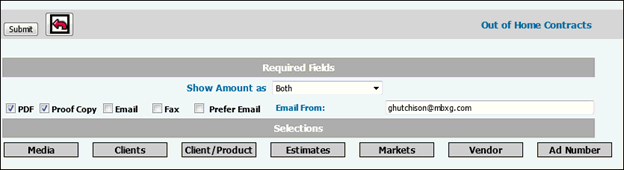
Select OOH|Traffic|Out-of-Home Contract.
The report type that generates is based on your requested detailed information provided on the fill-in window that displays for each named button.
From the Show Amount drop-down list, select how you want to display amounts. Selections can include Both (Gross + Net), Gross selections, or Net selections. You may select Cost per 4 Week period or Cost per Month.
Select one of the following contract formats:
PDF. If you choose PDF, the PDF pages of the contract display to your screen. You may print it, send it via e-mail, and also send by fax If the vendor does not accept contracts by email, it is essential that you also select Fax. Be certain the vendor's fax number is set up in MyFax.com, if your company licenses this service.
Proof. If Proof Copy is selected, you will generate a true proof of each contract based on the current buy’s order flags for verification. After verification, you can return to the Prompt to uncheck the Proof Copy checkbox and then proceed to generate the actual contract as you currently do. Depending on the Order Flag assigned to the buy when Proof Copy is requested, the contract will print “New Contract Proof Copy”, “Latest Revision Proof Copy”, or “Next Revision Proof Copy”. If the Order Flag on the buy was set to Next Revision, “Next Revision Proof Copy” prints on the PDF and the Contract # remains the same. The revision number in this case is suppressed. If the Order Flag was set to New Order on the buy, the Contract # would be blank and there would be no revision number. If the Order Flag was set to Latest Revision on the buy, the Contract # and revision number would remain the same.
Email. Select Email to send contracts via email . Contracts for vendors that do not have an email address defined will be rejected unless you also select Fax. Vendor email addresses are entered on the same screens as mailing addresses in Common Vendor and/or Traffic/Contract Alternate Addresses.
Fax. When you select Fax, the contract is sent to the vendor using MyFax.com, if you subscribe to this 3rd party service. Discuss with your Relationship Manager. If you select both Fax and Email, also use the Prefer Email check box to specify how to send contracts to vendors that have both a fax number and an e-mail address. If Prefer Email is left unchecked then the contract will be faxed.
Prefer Email. Click to select this method if your vendor is set up to send and receive e-mail and also faxes, but you want these contracts to be sent only by e-mail.
Email From. Key your Email From address in this field. You must also check the Prefer Email checkbox.
To limit contracts that are generated, click any of the selector buttons to display a list of items from which you can choose. Only contracts for the items you select will be generated.
To clear your current Selections criteria when necessary, click the Reset icon.
Click <Submit> to generate contracts.
Terms and Conditions
To add terms and conditions to this contract, use the Central Database | Admin | Report Terms and Conditions option. Click the Home tab then click Central Database.
Report Comments
To add comments specific for an Out of Home contract, use the Central Database | Admin | Report Comments Maintenance option.
Including Signatures on the Contract
If you set up the Contract Footer option in Central Database | Admin | Report Footer Maintenance to include a previously scanned signature in .jpg format, when you print the Out-of-Home Contract in this Traffic option, the signature will display and print. This option only allows you to choose either the signature .JPG or printing the empty signature lines only.
Essential Elements in your JPG, which you type in landscape format and scan ahead of time, must include: all THREE signature lines and the labels for these lines. The vendor fills in the Vendor Name and vendor signatures. Only your agency’s typed name and authorized signature should be completed in the right hand column.
Printing the Contract
The contract generates in the form you requested and displays either to the screen or as a PDF. The buys print in insertion date order. The company legal terms and conditions display on the last page.
When the contract displays you may now email and fax to vendor using MyFax.com as a third party fax solution.
Heading |
Explanation |
Agency Address |
Defaults from Central Database |
Contract Mailing Address |
Name and Address for the vendor who will create the poster/bulletin. |
Materials Shipping Address |
Address and contact information for the company which will handle the display. |
Header Information |
All information that displays in the right column above contract detail. Includes: Date, Contract # (preceded by office number), ATB#, Client, Product, Market. |
Medium |
Text description of media type (poster, bulletin, etc.) |
Unit Size |
Dimensions, in feet, height by width |
Location |
Text geographical description of placement |
#Units |
Numeric quantity |
Start Date |
Beginning date of this installation. |
End Date |
Ending date of this installation. |
Cancel Date |
Last date when agency may cancel this order. |
Gross Cost per 4wk |
Total cost before discounts. |
Net Cost per 4wk |
Discounted net cost. |
Agency Comm |
Commission percent. |
Total Net |
Total amount for each media type, at net. |
Note: The number of units will be increased over the number of units in the Buy Module if you defined a percent increase in Ship Overage Definition for this Client and Vendor. On the Buy Module, in the Quantity Shipped field you can view the number of items that shipped.