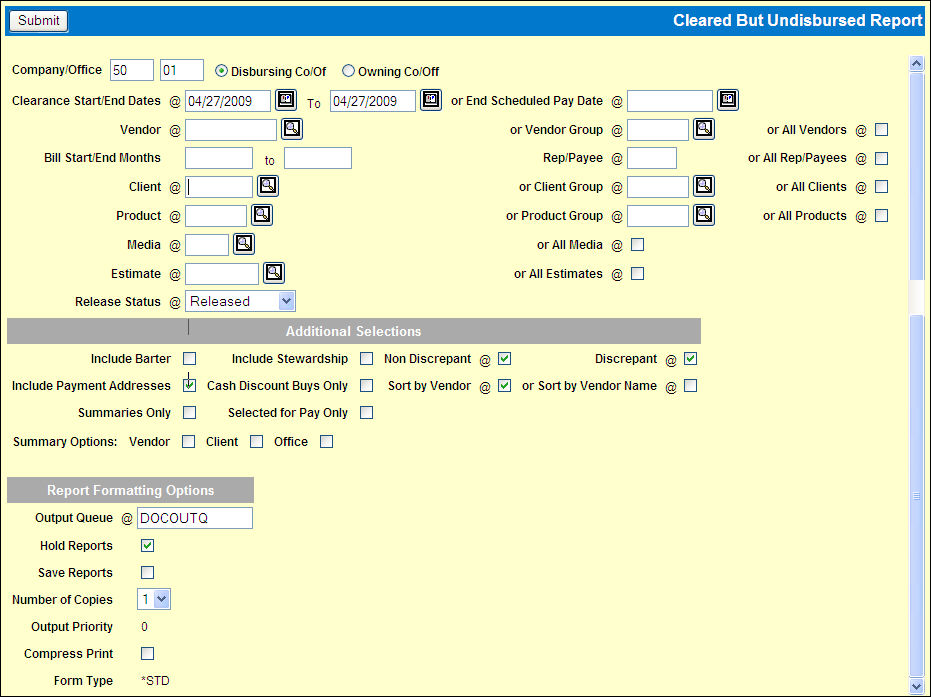
To request the report:
Select Reports|Cleared But Undisbursed Report.
Cleared But Undisbursed Report Prompt
Accept the default of the signon company/office or key a different company/office for the report.
Click one of the radio buttons to indicate how the specified company/office should be used in collecting items for the report: as the Disbursing Co/Of or the Owning Co/Of.
Specify the date(s) to be used in retrieving items to include on the report in either the Clearance Start/End Dates fields or the Scheduled Pay Date field. Click the <Fields> button at the bottom of this help page for more information on the date fields.
Key a Vendor or Vendor Group or click the All Vendors check box to display a check.
To limit the items on the report by Bill Month, key the date range in the Bill Start/End Months fields. Click the <Fields> button at the bottom of this help page for more information on the date fields.
Key a Rep or Payee in the Rep/Payee field, or click the check box to include All Reps/Payees.
Key a Client code, Client Group code or click the All Clients check box to display a check.
Key a Product code, Product Group code or click the All Products check box to display a check.
Key a Media code or click the All Media check box to display a check.
Key an Estimate code or click the All Estimates check box to display a check.
Make any additional selections. Click the <Fields> button at the bottom of this help page for more information on the remaining fields.