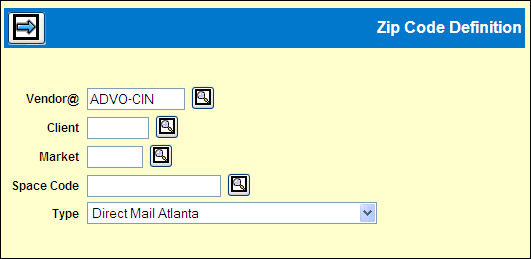
Select Database|Zip Code Definition.
Fill in the Vendor Code and choose the Zip Code Type from the dropdown.
All other fields are optional, but may further define a specialty Zip Code.
Click Next icon to display the Detail window.
Zip Code Definition Detail Window
Field |
Explanation |
Vendor |
Required. Key or select a Vendor. |
Client |
Optional. Use for repeated campaigns for a client. |
Market |
Optional. Use to connect specific Zip Codes to a defined market. |
Space Code |
Optional. Use for repeated campaigns for a defined space code. |
Type |
Required. Select from dropdown of Zip Code Types. |
Detail Window
All fields are optional.
Field |
Explanation |
Folded |
Click to check this item (newspaper insert) is folded. |
Zoned |
Click if this item is to be distributed by zone for delivery. |
Full Run |
Click if this item is to be inserted in the full run of press, not zoned. |
External DMA Code |
Key the external DMA code (from Census Bureau) up to 10 characters. |
Regional Vice President |
Optional name of Regional Vice President up to 30 characters. |
District Manager |
Optional name of District Manager up to 30 characters. |
Vendor Note |
Key a note for the vendor up to 40 characters. |
Publication or Drop Days |
|
Each Day |
Check each day to indicate those days when item will be dropped or delivered. |
Notes for Printer |
Key notes usually from client, up to 60 characters. |
Notes From Client |
Key freeform text from client up to 60 characters.. |
Climate Zone |
Key a climate zone up to 20 characters.. |
Region |
Key a valid Market Group. |
Materials Days Calculation |
Text field, not validated. |
Reservation Days Calculation |
Text field, not validated. |
Defining Zip Codes and Units
Click <Zip Codes> button to display the Zip Code/Population/Core window.
Using your resource books or the Internet, fill in individual Zip Codes (for a market) up to 10 characters.
Add the population or quantity up to 17.4 numeric for each zip code.
Add the Core Based Statistical Area Code for each zip code.
Save these entries.
Units Window
Click to select any record, then click <Units> button to display the Units window.
Key the number of Units for this zip code.
Click Save icon.