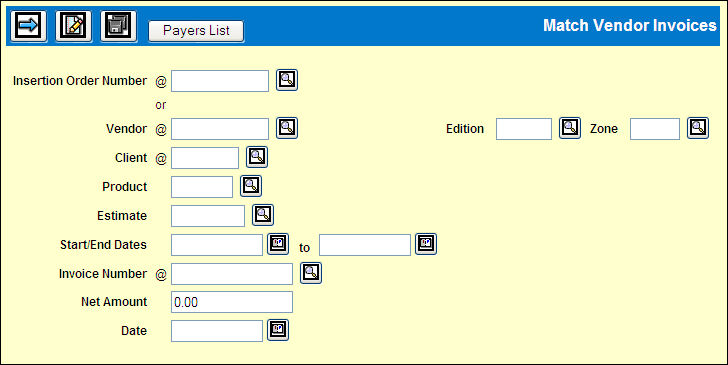
Match Vendor Invoices Prompt Window
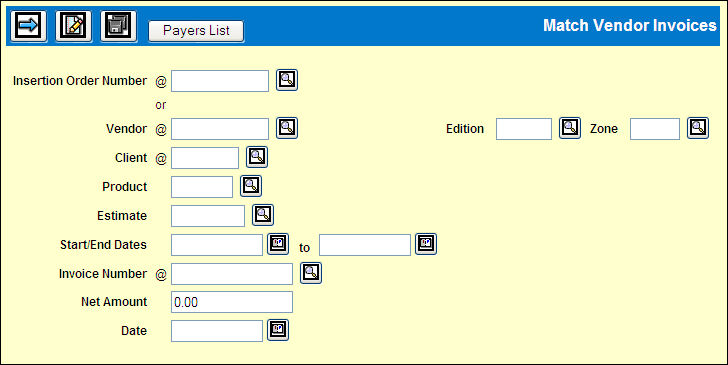
The Insertion Order Number filter allows you to limit the collection of buy lines that display on the Match Window by the specified Insertion Order Number. You will still need to enter an invoice number and net amount for matching purposes, but you will have the ability to match based on buylines associated with a keyed Insertion Order Number.
Required. Key Vendor code or select from lookup.
Optional. To limit the insertions retrieved, key Edition code or select from lookup. If you click <Add Detail>, on the Detail window, insertion debits and credits will display regardless of edition.
An alternate name defined for the edition in Vendor Editions Definition does not display in this option, but prints on the check and related reports.
Optional. To limit insertions, key Zone or select from Lookup, if it applies to this buy.
If you click <Add Detail>, insertion debits and credits will display regardless of Zone specified.
Required. Key Client code or select from lookup.
Optional. Key Product code or select from lookup.
Optional. Key the Estimate code or select from lookup.
Required for new invoice; optional for existing invoice.
Required for new invoice. Key the unique vendor invoice code.
Required for a new invoice. Key the entire vendor payment amount at Net. May only be edited on the Prompt window.
For new invoice may be edited on Detail. Display only for existing invoice on the Detail Window.
Required for new invoice. Key the date of the vendor invoice.
Detail Window Icons and Buttons
Match Vendor Invoices Detail Window
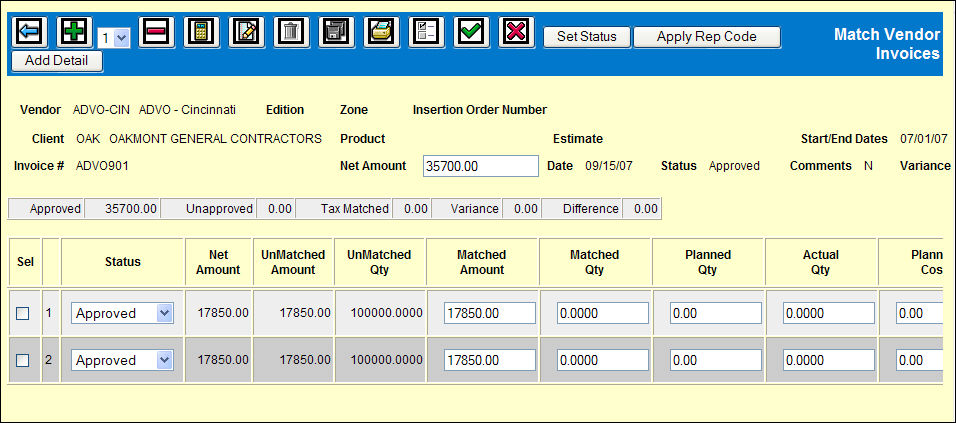
Add/Delete Discrepant Additions
Used occasionally to add/remove discrepant additions to the invoice. These cannot be approved until actual buylines exist for the items.
After you make manual changes to amount and quantity values on the Detail window, Recalculate icon refigures the match invoice values.
Use to create comments targeted specifically to either (or both) the Estimator's Discrepancy Report and/or the Remittance. Each comment may be separately targeted.
Displays a window where you may click to select or unselect columns to display on the detail window.
Enables you to set the status of all selected buy records/rows. Status can be blank, Approve, Unapprove, and Varied (create a variance).
Displays the Match Vendor Invoices Rep Assignment window where you key or select from lookup the Rep code to assign to invoice items you checked on the Detail window.
Click to add lines for entry of additional detail. This may include any Debits or Credits from all sources not associated with this invoice that were not matched previously or any delinquent items for this invoice.
Match Vendor Invoices Detail Fields
Select field. Click to select to change Status of many buylines.
Default is blank. Choose Approved, Unapproved, or Varied to create a variance.
In header, Invoice Net Amount that you keyed on the Prompt window.
On individual buylines, Net Amount displays from the buy. You may match and approve all of the amount or use the Matched Amount field to approve a portion of this amount.
Displays the amount of unmatched dollars if the buyline is not matched or partially matched. May not be edited.
Displays the quantity that is unmatched based on the buyline. Used more for interactive buying details imported from a 3rd party adserving vendor.
Used for partial matching/approving for an insertion. Key the amount you want to match then <Tab> to the Matched Quantity column to optionally add that quantity.
Optional. Key the quantity that is to be matched. Imported invoices from a third party vendor may have already filled in field with this information.
Optional. May display information imported from 3rd party vendor.
Optional. May display actual quantity delivered by a 3rd party vendor.
Optional. May display Planned Cost information that you negotiated with 3rd party vendor. You may edit data.
For a multi-month bill for an insertion with a Start Date and End Date, Monthly Cost column shows the estimated monthly cost for this buy.
Optional. May display actual cost information from 3rd party vendor. You may edit this field.
CD - Cash Discount. Shows the Cash Discount amount.
Display only. Displays product data information.
Indicates that this is a Product Group. In Match Vendor Invoices, the product buy records are combined on one line when the buy was a product group.
Media Type. Key a valid one-character media code.
Displays estimate code you keyed on the Prompt window or estimate code used by 3rd party vendor for this import. Cannot be edited here
Displays the insertion date from the buy.
If out-of-home or interactive buys have an end date specified, date displays here.
Displays insertion date qualifier, such as F for food day.
Displays the Space Description code for this ad space.
Displays the Location ID you used in the Buy Module for this insertion.
Optional. Displays the additional descriptor information you entered for an out-of-home or interactive buyline.
Displays the Material Type you keyed on the Buy Module Worksheet.
Displays the Edition code for a traditional Print buyline.
Displays the Zone code for a traditional Print buyline.
Displays the R code for a retail buyline.
Comment. Optional.
Displays the Insertion Order Number for this buy.
The identification code set up in Ad Number Assignment and which is assigned to buys in the Buy Module.
Displays the Market code you added for this insertion in the Buy Module.
Displays the Insertion Rate that you keyed on the Buy Module Worksheet.
Calculated from the Client Bill Rate times the Qty, divided by 1,000 if the Rate Qualifier is Gross CPM, Net CPM or Total CPM.
Override Address to:
Click to change the N default to Y switch from Main address to Rep address.
Key the Rep code if you are overriding the Main address to this rep for the remittance.
Displays the amount of unmatched cash discount for a partially matched/approved buyline.
Key the amount of cash discount that should be matched for this buyline.
Click button to modify tax if it applies to this buyline.