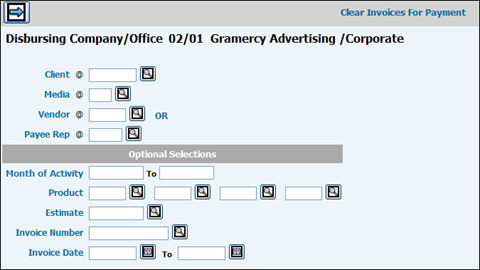
Note: You must sign on as the client’s disbursing company/office in order to clear/unclear an invoice for the client.
Select Network|Invoices|Clear Invoices for Payment.
Clear Invoices for Payment Prompt
Key or select Client and Media codes.
To clear/unclear invoices for a specific vendor, key/select the Vendor code.
To clear/unclear invoices for a specific vendor and payee rep, key/select the Vendor (network/syndicator) and Payee Rep codes.
To clear/unclear invoices for a specific payee rep regardless of vendor, leave the Vendor field blank and key/select a Payee Rep.
To include invoices for all months of activity from a specific month/year to the present month/year, key the starting month/year in the Month of Activity field and leave the To field blank. To include invoices for a specific month of activity, key the same month/year in both fields. To include invoices for all months of activity within a certain range, key both the starting month/year and ending month/year of the range.
To clear/unclear invoices for a specific product or product split, key/select the Product code(s). If you specify a product split, you must key the products in the exact order as they are keyed in the invoice header.
To clear/unclear invoices for a specific estimate, key/select the Estimate code.
To clear/unclear a specific invoice, key/select the Invoice Number. If you key the number for an invoice that has more than one month of activity, you must also key dates in the Month of Activity fields.
To clear/unclear invoices generated during a certain date range, key an Invoice Date in the from/to date range fields.
Click the Next icon to display the Clear Invoices for Payment Selection Window. This window lists all matched and partially-matched invoices for the vendor you specified if the matching profile setting for “Allow Partial Clearing” in the Database|Matching Profiles Definition option is checked. If the setting is not checked, the screen displays only those invoices that are fully matched.
Clear Invoices for Payment Selection Window
If a Vendor is keyed, displays the specified Vendor Code and Description. If you keyed a Payee Rep and left the Vendor field blank, displays the specified Payee Rep Code and Description. All the invoices that display have a status of C (complete). Incomplete invoices are excluded.
To filter by Estimate, key the applicable estimate and click <Filter> or press <Enter>.
To filter by Invoice Date, key the applicable invoice date and click <Filter> or press <Enter>.
Use the filter fields located below each column heading to advance the invoice listing to a specific entry or to limit the display to those invoices that meet this criteria (i.e., a specific payee, product, month of activity, etc.). Key the applicable filter then click <Filter> or press <Enter>. To clear filters, click <Clear Filters>. When using the product filter field, these guidelines apply:
BB EE SKI
GLF EE SKI
WAT EE SWP
To clear all matched units on an invoice for payment, click in the Select box beside each invoice then click the <Clear for Payment> button.
To unclear an entire invoice, click in the Select box beside each invoice and click the <Unclear> button.
If the “Allow Partial Clearing” setting is checked, you can advance to the Invoice Detail Screen to clear/unclear units on a unit-by-unit basis. Select the invoice and click <Invoice Detail> to display the units on the invoice. An error message displays if the “Allow Partial Clearing” setting is not checked.
FIELD ENTRIES
Invoice Number: Displays the Invoice Number.
Payee: Displays a Payee Rep code if a payee rep was specified in the Maintain Network/Syn Profiles, for the network/syndicator or when the invoice was entered through Enter/Match Invoices, or Manually Match Invoices. If a Payee Rep was keyed instead of a Vendor, a Vendor field displays.
Month of Activity: Displays the invoice Month of Activity.
Product: If an invoice contains line items for a single product or product split and this product designation was made when the header information was entered for the invoice, the product code(s) displays.
Matched Gross: Displays the Matched Gross amount on the invoice. If the cost of a unit is changed after it is matched, a checkmark appears in the Unit Cost Changed column.
Matched Net: Displays the Matched Net amount on the invoice.
Cleared Net: Displays the Cleared Net amount so far on the invoice.
Unit Cost Changed: Displays a checkmark if a discrepancy exists between the Unit Cost and Matched Cost.
Completing the Vendor Invoice Detail Window
The filter fields allow you to advance the unit listing to a specific entry or to limit the display only to those units which meet certain criteria (i.e., a specific time, length, product, program, etc.). Key the applicable filter then click <Filter> or press <Enter>. To clear filters, click <Clear Filters>.
To clear an invoice unit, click in the Select box beside each unit you want to clear and click <Clear for Payment>. If the system can clear the unit, a C displays in the Clear Status field indicating the unit is cleared.
To unclear an invoice unit, click in the Select box beside each unit you want to unclear and click <Unclear>. A U displays in the Clear Status field indicating the unit is uncleared.
FIELD ENTRIES
Run Time: Displays the Time the unit aired or the start time for which the unit was bought.
Air Date: Displays the Date the unit aired.
Program: Displays the Program code for the unit.
Len: Displays the Length of the unit.
Product: Displays the Product code for the unit.
ISCI: Displays the ISCI code if assigned.
Matched Gross: Displays the Matched Gross amount of the unit. If the cost of a unit is changed after it is matched, a checkmark appears in the Unit Cost Changed column.
Charge Code: Indicates the Charge Code for the unit.
I Integration charge.
T Time charge.
Cleared. Indicates whether the unit is cleared.
C Cleared. The unit is cleared for payment.
U Uncleared. The unit is not cleared for payment.
Unit Cost Changed: Displays a checkmark if a discrepancy exists between the Unit Cost and Matched Cost.