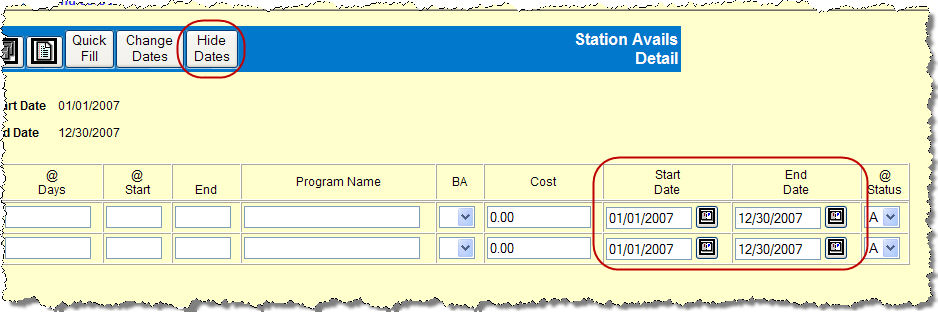
The default effective dates for the avails display at the top of the Station Avails Detail window; however, you can add, hide and change the dates.
To add Start Date and End Date fields to each row, click the Show Dates button. When you do so, you'll notice that the button text changes to read Hide Dates. By default the dates displayed are the beginning and ending broadcast dates of the year or quarter keyed on the prompt window.
To enter different costs or program names for different date ranges, add a separate row for each cost or program name, then:
Key the effective dates for each row.
- OR -
Use the check boxes at the beginning of the row to select multiple rows to be changed to the same dates.
Click the Change Dates button to display the Change Dates window.
Key the new dates in the Start Date and End Date fields for those rows.
Click the Save button.
If you change the dates for a row(s) and then click the Hide Dates button, and asterisk (*) displays in the column after the cost.