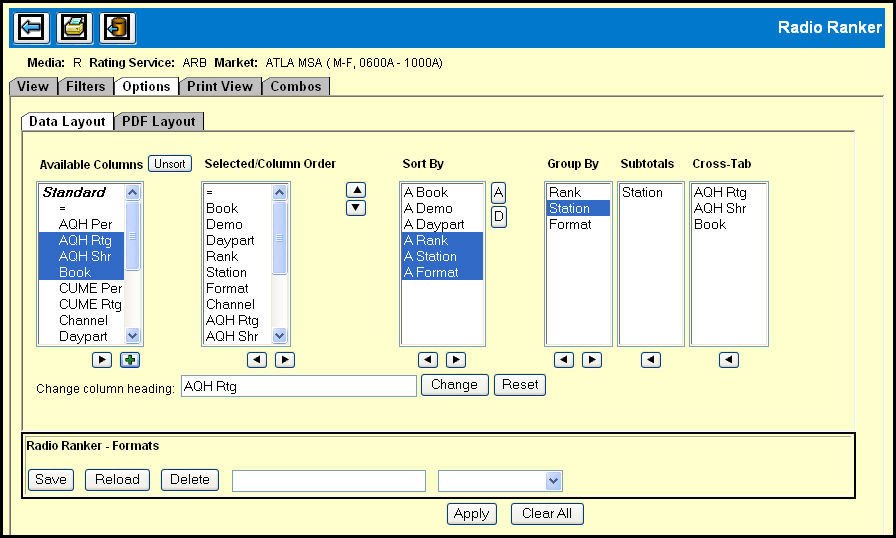
The controls on the Data Layout tab in Radio Ranker allow you to customize the appearance of the data on the View tab and ultimately on your report.
Available Columns
The Available Columns list contains all the column headers that are
available in Radio Ranker.
By default, the contents of the Available Columns list is unsorted, but you can click the adjacent Sort button to sort the contents alphabetically to make it easier for you to find what you're looking for. (Once you click the Sort button, its label changes to Unsort.)
By default, all of the items in the Available Columns list appear in the Selected/Column Order list; however, if you remove any items, you can add them back by selecting the item(s) and the clicking the Right Arrow button.
If you want to create a cross-tab layout, you can select an item from the Available Columns list and then click the Plus button to add it to the Cross-Tab box. The Cross-Tab function is used to report a measurable variable (calculable) for a non-measurable (incalculable) cross-tab key. You can only select one non-measurable column, but you can select multiple measurable columns. (For example, you can select Book along with AQH Rtg and AQH Shr) When you do, you'll see those items appear in the Cross-Tab list on the far right.
Selected/Column Order
The Selected/Column Order list contains the column headers displayed
on the View tab.
By default, the order of the contents of the Selected/Column Order list reflect the order the of the columns in the table on the View tab, but you can reorder the columns in the table by selecting an item and clicking the Up Arrow or Down Arrow buttons.
You can remove a column from the Selected/Column Order list by selecting an item and clicking the Left Arrow.
You can add a column to the Sort By list by selecting an item and clicking the Right Arrow.
Sort By
The Sort By list shows the columns that are set up for the default
sort as well as the sort order (Ascending or Descending).
You can change the default sort order of an item by selecting that item and clicking the A or D buttons to specify either Ascending or Descending respectively.
You can remove an item from the Sort By list by selecting the item and clicking the Left Arrow.
You can add an item to the Group By list by selecting an item and clicking the Right Arrow.
Group By
The Group By list allows you to specify columns that require subtotaling.
You can remove an item from the Group By list by selecting the item and clicking the Left Arrow.
You can add an item to the Subtotals list by selecting an item and clicking the Right Arrow.
Subtotals
The Subtotals list allows you to select the items you want subtotaled
in the display.
You can remove an item from the Subtotals list by selecting the item and clicking the Left Arrow.
Cross-Tab
The Cross-Tab list shows the columns that you have selected, by clicking
the Plus button under the Available Columns list, for a cross-tab
layout.
You can remove an item from the Cross-Tab list by selecting the item and clicking the Left Arrow.
Renaming column headings
You can rename a column to further customize your report.
Select a item from the Available Columns list and it will appear in the Change Column Heading text box.
Edit the text and click the Change button
To undo the rename operation, select the renamed column in the Available Columns list so that it appears in the Change column heading text box and then click the Reset button.
Click the Apply button.
Return to the View tab to see the results.
Click the Clear All button.
Type a name for your Data Layout in the text box in the Formats section.
Click the Save button.
Select the Data Layout name from the drop down in the Formats section.
Click the Reload button.
Click the Apply button.
Return to the View tab to see the results.
Select the Data Layout name from the drop down in the Formats section.
Click the Delete button.