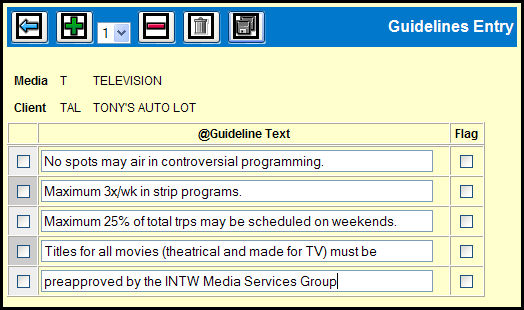
When you fill in the Guidelines Entry prompt screen and click the Next button, you'll see the Guidelines Entry Detail screen.
If you filled in the fields in the Copy From section, the guidelines from the entity that you specified will appear in the Guideline Text rows and you can edit them to your current needs.
If you keyed a market group on the prompt window, the first market in the group displays. To move between the different markets in the group, click the Next and Back icons.
Use the Add icon to add Guideline Text rows to the window.
Key text in any of the text boxes. Any box left blank inserts a blank row when the guideline prints on the report.
Guidelines Entry Detail window
To flag a particular line with * when it prints on the report, select the Flag check box.
Click the Save icon to save the guidelines.
If you keyed a market group on the Prompt screen, the next market in the group displays. Otherwise, the Prompt screen displays.
To remove one or more lines of text:
Follow the first four steps above, then select the check box next to each row to be removed.
Click the Remove icon.
Click the Save icon to save the change and return to the previous page.
To delete all rows and return to the previous window, click the Delete icon.