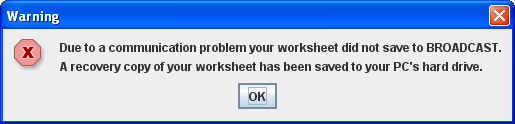
The Recovery Copy feature can prevent the loss of your data should you experience an network connection problem while a buy is open. For this to work, you have to have saved your worksheet at least one time. Once you do so, a recovery copy of your worksheet can be automatically saved to your PC's hard drive if the Buy Module detects a loss of connection.
When the system detects the lost connection, you'll see a warning dialog box:
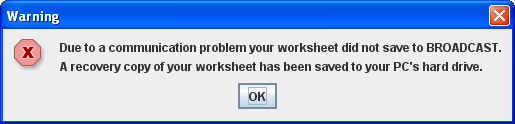
Click <OK> to close the dialog box and then immediately close all other BROADCAST windows that are open. When you do, the worksheet is automatically saved in its current state, including any hidden data.
Once the connection is restored, you can relaunch the BROADCAST application and again access the Buy Module. When you do, you'll see another warning dialog box:
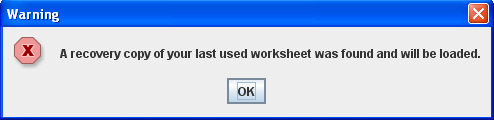
Click <OK> to close the dialog box and retrieve the worksheet.
At this point, you have a choice of saving the recovery copy version of the worksheet or reverting to a version of the worksheet that was last saved before the connection was lost.
To save the recovery copy version of the worksheet, just click the <Save> button on the Worksheet tab. The recovery copy of the worksheet cannot be retrieved again.
To revert to the last saved version of the worksheet, simply close the recovery copy of the worksheet without saving it. Then, return to the Start Up tab and reload the worksheet as you normally would.
You must click <OK> to close the dialog box before you can continue.
If you happen to click anywhere on the screen while a warning dialog box is displayed, the dialog box will drop to the background. To display the dialog box, minimize all open windows until you see it.