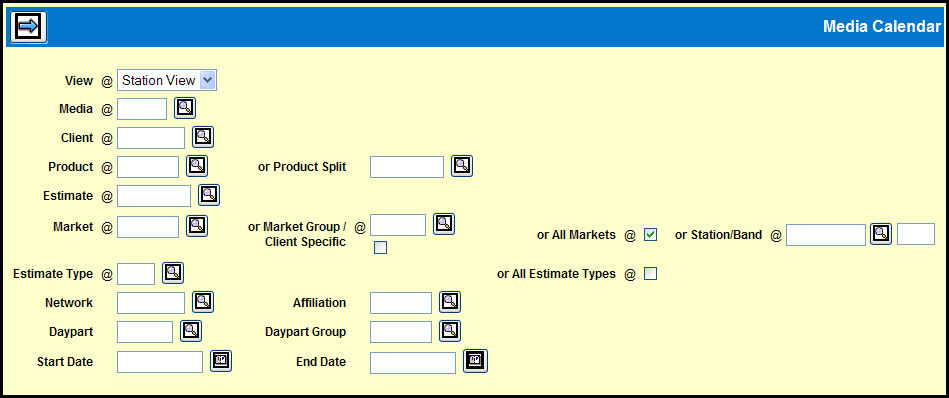
Each view may also be printed. Hover help is also included to show buy line detail when you point your cursor over the calendar and a book-marking feature makes it easier to pull up market or station schedules.
To view the Media Calendar, select Inquiries | Media Calendar.
Select either Station View or Market View from the View drop down.
Key in the Media.
Key in the Client.
Key in the Product or Product Split .
Key in the Estimate.
Key a Market, a Market Group, or select the All Markets check box.
Key in an Estimate Type or select the All Estimate Types check box.
If you want to narrow the calendar display to a specific network, key in Network or Affiliation code.
If you want to narrow the calendar display to a specific daypart, key in a Daypart or Daypart Group code.
If you want to narrow the calendar display to a specific date ranges, key in a Start Date and End Date.
Click the Next icon to see the calendar view you selected:
Media Calendar Market View Window
Media Calendar Station View Window
When viewing the Media Calendar, you can:
Use the View drop down to switch from Station View to Market View.
Hover over a dates to see the buy line details in a pop-up.
Use the bookmarks in the left frame to retrieve specific market or station schedules.
Click the Print icon to convert the calendar to a PDF file that you can then print from within Acrobat Reader..
Media Calendar Print - Acrobat Reader Window
Click the Export to Excel icon to save the data to a CSV file.