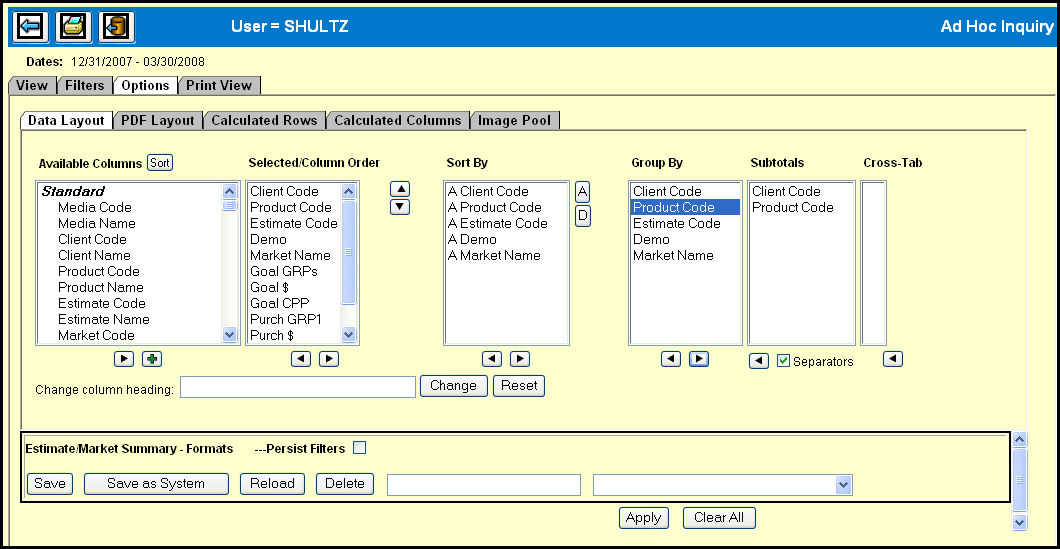
The controls on the Data Layout tab in Ad Hoc Inquiry allow you to customize the appearance of the data on the View tab and ultimately on your report.
Although all users may manipulate and save their report formats, only users with authoring authority may create "System" or agency-wide report formats. To create System report formats, click Save as System after you have chosen and applied your report formatting criteria.
Available
Columns
The Available Columns list contains all the column headers that are
available for an Ad Hoc Inquiry.
Selected/Column
Order
The Selected/Column Order list contains the column headers displayed
on the View tab.
Sort By
The Sort By list shows the columns that are set up for the default
sort as well as the sort order (Ascending or Descending).
Group
By
The Group By list allows you to specify columns that require subtotaling.
Subtotals
The Subtotals list allows you to select the items you want subtotaled
in the display.
Cross-Tab
The Cross-Tab list shows the columns that you have selected, by
clicking the Plus button under the Available Columns list, for a cross-tab
layout.
Renaming
column headings
You can rename a column to further customize your report.
Click the Apply button.
Return to the View tab to see the results.
Click the Clear All button.
Type a name for your Data Layout in the text box in the Formats section.
If you have applied filters on the Filters tab and want to save them along with your Data Layout, select the Persist Filters check box.
Click the Save button.
Select the Data Layout name from the drop down in the Formats section.
Click the Reload button.
Click the Apply button.
Return to the View tab to see the results.
Select the Data Layout name from the drop down in the Formats section.
Click the Delete button.