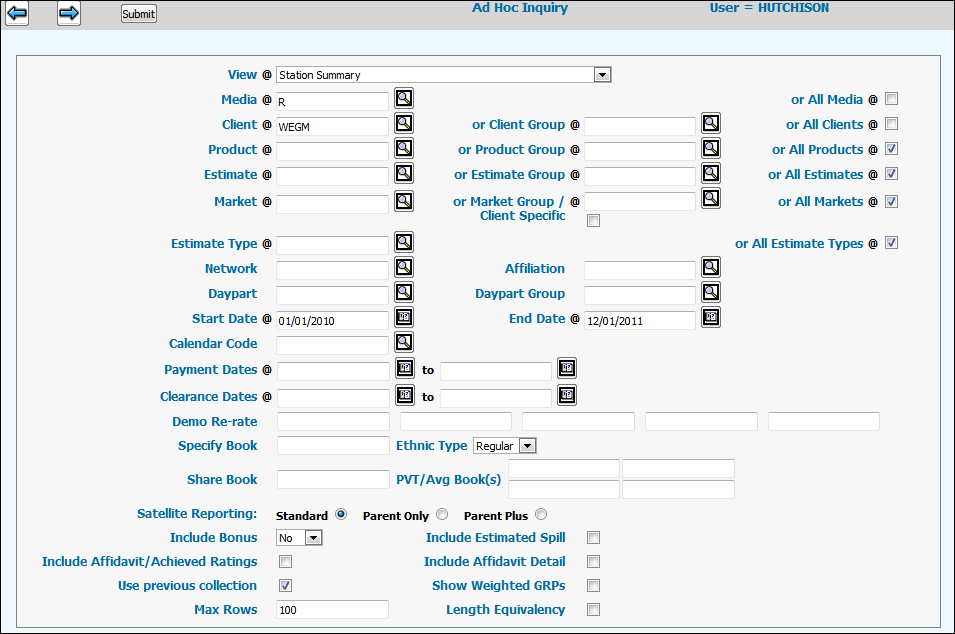
To access the Ad Hoc Inquiry - Prompt window, select Inquiries | Ad Hoc Inquiry.
Use the View drop down to select one of the available summary views. Any previously saved views from the Options Tab will appear on the View drop down.
Key the Media or select the all Media check box.
Key a Client, a Client Group, or select the All Clients check box.
Key a Product, a Product Groups, or select the All Products check box.
Key an Estimate, an Estimate Group, or select the All Estimates check box.
Key a Market, a Market Group, or select the All Markets check box.
Key an Estimate Type or select the All Estimate Types check box.
If you want to narrow the data you can key in a Network, Affiliation, Daypart, or Daypart Group.
Key the Start Date and the End Date.
If you have set up a Calendar Code, you can specify that code.
Key the beginning and ending Payment Dates.
Key the beginning and ending Clearance Dates.
You have the option to key up to five demographic re-rates in the Demo Re-Rate fields.
You can fill in the Specify Book field.
To collect information for specified criteria based on ethnic types, select the ethnic type for which you want to collect information from the Ethnic Type drop-down list.
Key a Share book from which to retrieve share data for use in projecting the ratings.
Four rating book average fields allow you to measure the specified market for the specified ratings service. When estimate/market criteria is keyed, you have the option of keying up to four books in the PVT/Avg Book(s) fields if a calculated PVT average is needed. Leave blank if not estimating future ratings or if requesting local cable network ratings.
The Satellite section allows you to specify whether to include satellite ratings in the report. Just click one of the following applicable selections.
Standard: This option will include satellite ratings if the programming was the same and exclude them if the programming was different. Keep in mind that there are differences between available satellite ratings systems:
Nielsen Audio. Nielsen Audio stores a program name and rating for the parent station and for each satellite station. If the programming is the same on any one or more satellites, that individual satellite rating is added to the parent. If the programming is different on any one of the satellites, the rating for that individual satellite is not added to the parent.
Nielsen. Nielsen only stores a program and rating for the parent station and for the total satellite stations. If the programming is the same on all satellites, the total satellite rating is added to the parent. If, however, the programming is different on any satellite or if any satellite was off the air, no satellite ratings are added to the parent regardless of whether any other satellite was running the same program.
Parent Only: This option will exclude all satellite ratings from the report, regardless of whether the programming is the same.
Parent Plus: This option will include all satellite ratings on the report, regardless of whether the programming is the same.
Use the Include Bonus drop down menu to specify if and how you want to include bonus data.
If you want to collect buy and posted rating information for buys where spill buys have been purchased and include it in your request, select the Include Estimated Spill check box .
If you want to include information about affidavit ratings in your request, select the Include Affidavit/Achieved Ratings check box. Note: If you use this function with the “All Clients” and “All Markets” selections you must use the <Submit> function because of the processing time required to collect this amount of data. This allows you to continue to work in other options while your inquiry is being processed. If you click the Next icon instead of <Submit>, the following error message displays: “May not select all clients and all markets when Affidavit Ratings is selected unless the job is Submitted.”
If you want to include detailed information about the affidavits, select the Include Affidavit Detail check box. Detail includes information on both matched and unmatched spots. For unmatched spots, Purchased Dollars will not match Affidavit Dollars and Purchased Spots will not match Affidavit Spots.
If you would like to use a previous collection, select the Use Previous Collection check box.
If you want to incorporate weighted GRP data, weighted by market percentage of primary demo coverage, select the Show Weighted GRPS check box.
If you would like to limit the number of rows displayed, type a number in the Max Rows field. (The default value is 500)
To include or exclude ratings based on the Spot Length Equivalency data that is set up in the Database|Buying Profile Definition option, click in the Length Equivalency check box. Equivalency is calculated on the affidavit and/or achieved numbers so if you want to retrieve these ratings make sure that you enter the Item Type for the buy, that your buy and the affidavit match, and that the book(s) are on-line for the ratings retrieval. If you do not want to retrieve these ratings, leave the Length Equivalency check box blank.
Click the Next icon to run the request and display the multi-tabbed Detail Window. A Running Request indicator displays when generating the report. The <Stop> function that is located on the Running Request indicator allows you to immediately cancel your request, if necessary. Just click <Stop> to immediately cancel your request. Afterwards you can select another view and/or parameters to start a new request. If you try to run a Previous Collection after you cancel a request, you will receive a message that the previous collection has been cancelled. Remember to uncheck the Previous Collection checkbox to run another request.
Click the Submit button for large requests of data where you can run a routine and also be able to use other parts of the Broadcast system.