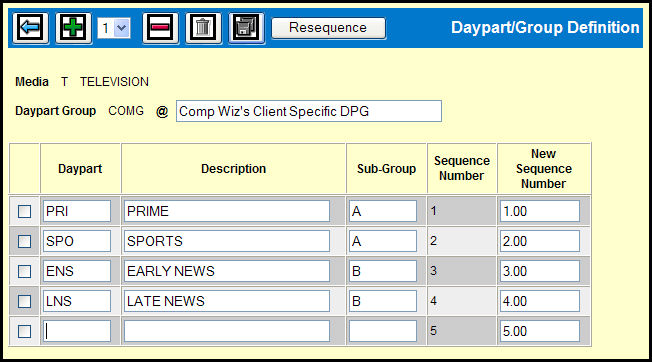
On the Detail Window, you'll key a description for the group, then key the daypart code and description for each daypart to be included in the group. If you do not define subgroups, dayparts appear on reports in the order in which you key them on this screen. If you use subgroups, the dayparts are reported alphabetically by subgroup.
You may use the same daypart code differently for different groups. However, reports that combine activity by daypart code will only print one code.
Daypart/Group Definition Detail Window
To add rows, select a number from the Rows to Add drop down and click the Add icon.
Type a description of up to 30 characters in the field adjacent to the Daypart Group code.
Key in a 3 character Daypart code to identify the daypart to include in the group.
Type a description of up to 20 characters in the Description field.
If you want to group your dayparts into separate sub-groups for reporting purposes, key in a 1-3 character Sub-Group code.
As you add dayparts to your Daypart Group, a Sequence Number is automatically assigned to each daypart; however, you can specify the New Sequence Number if you wish.
Click the Save icon to save your Daypart Group.