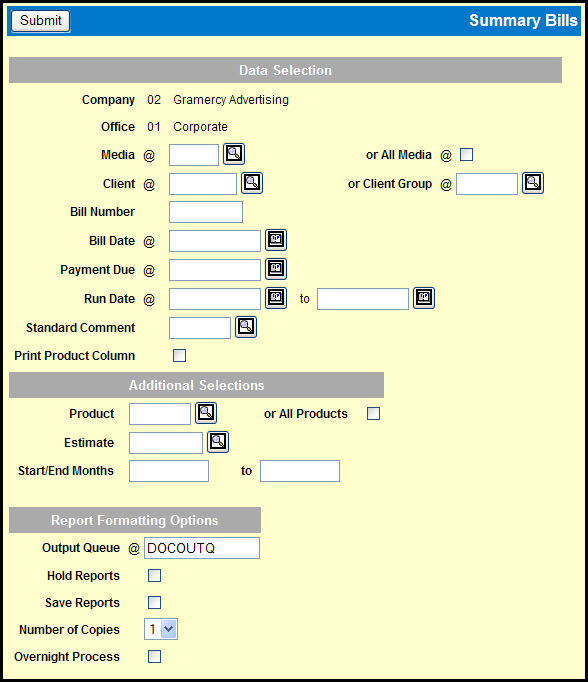
To create this report, select Media Accounting | Broadcast Media Accounting | Summary Bills.
Key or Lookup the Media or select the All Media check box.
Key or Lookup a Client or Client Group.
If you want to print a bill number on the summary bill, key the Bill Number.
Key or use the Broadcast Calendar Lookup to specify the Bill Date to print on the bill using the MM/DD/YYYY format.
Key or use the Broadcast Calendar Lookup to specify the Payment Due date to print on the bill using the MM/DD/YYYY format.
Key or use the Broadcast Calendar Lookup to specify a date range in the Run Date fields using the MM/DD/YYYY format.
If you want to include a comment on the report, key or Lookup the Standard Comment code.
Use the Print Product Column check box to indicate whether you want to include a column showing the product
If you want to narrow the amount of data that will appear on the report, use the controls in the Additional Selections section.
Complete the necessary fields in the Report Formatting Options section.
Click the Submit button.
Click the Reports icon in the MediaBank A|V toolbar to display the View Spool File window where you can access your report.