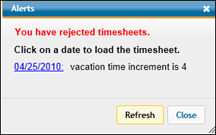
An <Alerts> popup displays when you have rejected timesheets or when a posting process is taking place. If an alert pertains to rejected timesheets, the popup lists the timesheets that require editing starting with the date of the oldest timesheet and the reason for the rejection. Click the Date of the applicable timesheet to open that Timesheet. An <Alerts> button is placed below the banner and continues to display when using timesheet options until rejected timesheets have been edited and resubmitted. If an alert pertains to a posting process, the popup describes the process that is taking place. The Alerts popup will continue to display until the posting process is completed and the posting users clicks the <Refresh> button.
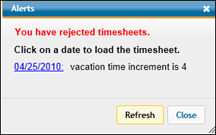
When you receive a rejection notice take these steps:
Click the Date of the applicable timesheet to open that Timesheet.
Make corrections, then click the check box above the day(s) corrected or the Total column..
Click the Save/Submit icon to submit the timesheet back to your manager for review.